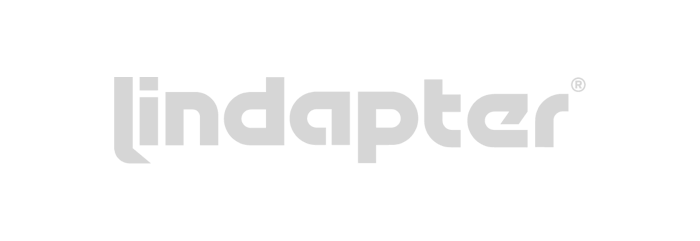Our Expertise
Fastening solutions and services differ greatly by industry. Fabory believes in a customer-specific approach. Thanks to years of experience and extensive application knowledge in the field of fasteners, we remain commited to delivering the maximum added value for you, our customer.
About Fabory
Welcome to the world of Fabory, recognized specialist in fasteners. It all started in 1947 with the distribution of nuts and bolts. Today, Fabory has grown into a full-service specialist in fastener solutions and related products. We share our knowledge and expertise with the market and offer our partners supply solutions. With our digital and innovative logistics solutions (Fabory Logic), we are able to relieve our customers of all their worries from A to Z.
Together, we are responsible for serving 120,000 satisfied customers annually, processing over 5 million order lines each year. We do this in collaboration with more than 3,000 suppliers. Customers are welcomed in a growing number of Technical Service Centers, where we provide specialized support. Additionally, we receive over two million visitors each year on our webshop, who benefit from our digital solutions and services.